Wiki Robot
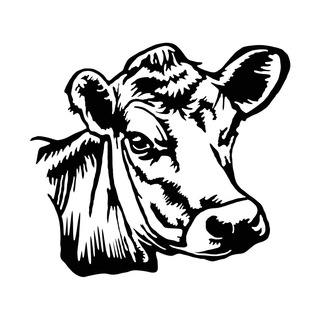
Wiki Robot can post text to chat on scheduled time. You can setup multiple text and configure specific post time for each text. In any time you can also display text using its ID.
Install
Step 1. Add @wikirobot as admin into your chatroom
Step 2. Give bot a permission to delete messages.
Commands
/wiki check- check if bot is installed correctly./wiki reload_admins- ask bot to reload admin IDs for current chat. Admins list is collected once and cached. Use this command to update cached data./wiki config- see bot configuration for current chat/wiki setmsg TEXTID- use this command in reply to message you want to remember as TEXTID. Here TEXTID could be any alphanumeric token like "rules", "faq", "text44". Example of command:/wiki setmsg faq./wiki cron TEXTID TIME- configure posting time(s) for TEXTID text. TIME could be one of two formats. First, it could be "h1" (every hour), "h2" (every two hours), "h3", "h4", "h6" or "h12" Example:/wiki cron TEXTID h4. Second, it might be list of hour:minutes pairs delimited by comma. Example:/wiki cron TEXTID 12:00,13:05,16:20./wiki delmsg TEXTID- forget (remove) TEXTID text. Example:/wiki delmsg faq/wiki pin TEXTID MODE- enable/disabling pinning message when posting it. MODE must be "yes" or "no". Example:/wiki pin faq yes./wiki preview TEXTID MODE- enable/disable web page preview. MODE must be "yes" or "no". It is enabled by default. Example:/wiki preview faq nowiki showmsg TEXTID- immediately send to the chat a message. With this command you can check that robot renders your scheduled message in the right way.
All these commands have to be entered in chatroom where @wikirobot is installed. Do not send these commands in private messages to @wikirobot.
Scheduling Text Posting
Suppose you want to post chat rules each midnight and noon.
-
First write rules as new message to chat.
-
Then reply to this message with command
/wiki setmsg rules -
Now
@wikirobotremembered text by "rules" id. Use this id to setup posting time:/wiki cron rules 00:00,12:00. Be aware that@wikirobotoperates with UTC time. So, for example, if your chat timezone is GMT+3, then you have to use these times:/wiki cron rules 21:00,09:00. -
If you want
@wikirobotto pin a message, use this command:/wiki pin rules yes
FAQ
How to check if bot installed correctly?
First, complete installation instructions. Then type into chat this command: /wiki check. Fix any issues bot talkes about.