OrgRobot
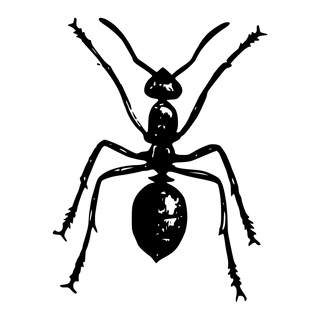
OrgRobot restricts new chat members to read-only mode and ask them to answer few questions. If user able to give valid answers orgrobot gives write permission to user. Administrator of chat can configure questions and valid answers.
If you want to see it in action you can join @tgdev_ru, there is @orgrobot, it will ask you questions.
Install
Step 1. Add @orgrobot as admin into your chatroom
Step 2. Give bot a permission to delete messages and to ban users. No other permissions are required
Step 3. From this point @orgrobot already started working: putting new members in read-only mode and asking them default questions
Step 4. Type into chat command /orgrobot check.
Valid answer is:
You CAN control bot
Bot permissions:
- delete messages: OK
- ban users: OK
If you see "You CAN NOT control bot" message then that mean that bot does not know you as administrator of this chat. You have to run command /orgrobot reload_admins. If reload_admins command completed successfully you'll see "Admin list has been reloaded" message. If it fails you'll see error message. In case of error try to run this command few times more. If it fails all time, then try to run it a bit later (5-10 minutes). Yeah, that sounds stupid but this is how Telegram API works. Often it returns error in response on requests of bot.
Step 5. When you get valid response from /orgrobot check command you are ready to configure @orgrobot settings for your chat. Go to tgdev.io, log in via telegram widget. Click "My Chats" in the top menu and you'll see list of chats where @orgrobot is installed and where it knows you as admin.
Configuration
You can configure bot settings for each particular chat:
- Language of bot's messages
- Time to display welcome message
- Questions and answers
Go to tgdev.io, log in with your telegram account, click on "My Chats". It is a list of your chats where one of tgdev bot is installed. Click on "orgrobot" button in particular chat row. If you do not see chat or do not see "orgrobot" button then run /orgrobot reload_admins command in this chat, keep running command untill bot says it has reloaded admins (this could take a while).
Commands
/orgrobot check- check if bot is installed correctly./orgrobot reload_admins- ask bot to reload admin IDs for current chat. Admins list is collected once and cached. Use this command to update cached data.
All these commands have to be entered in chatroom where @orgrobot is installed. Do not send these commands in private messages to @orgrobot.
FAQ
How to check if bot installed correctly?
First, complete installation instructions. Then type into chat this command: /orgrobot check. Fix any issues bot talkes about.
How to configure questions and answers?
See Configuration section above.