JoinHiderBot
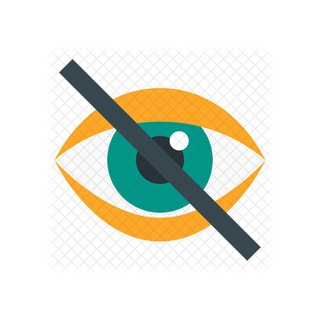
.
Use one of these bots. They all do the same thing. Don't use the first bot: if everyone uses the same bot it will get tired and sad.
- @joinhide1_bot
- @joinhide5_bot
- @joinhide6_bot
- @joinhide7_bot
- @joinhide9_bot
- @joinhide10_bot
- @joinhide11_bot
- @joinhide12_bot
- @joinhide13_bot
- @joinhide14_bot
- @joinhide15_bot
- @joinhide16_bot
- @joinhide17_bot
- @joinhide18_bot
- @joinhide19_bot
- @joinhide20_bot
- @joinhide21_bot
- @joinhider_bot
- @joincleanerbot
Installation
Follow these steps:
- Add a bot (see list above) as an administrator in your chat
- Give the bot permission to delete messages. No other permissions required
To check if installation is correct you can use these command /joinhider check. You should enter it in the chat where bot is installed.
Commands
(!) All these commands must be entered in the chat which you want to configure. Do not send commands to the bot via private messages.
/joinhider check- check if the bot is installed correctly./joinhider config- show bot configuration/joinhider set delete_user_joined_msg yes- enable deletion of messages about the user entering the chat/joinhider set delete_user_joined_msg no- disable deleting messages about the user entering the chat/joinhider set delete_user_left_msg yes- enable deletion of messages about the user leaving the chat/joinhider set delete_user_left_msg no- disable deleting messages about the user leaving the chat/joinhider set delete_all_system_msg yes- enable deletion of all system messages/joinhider set delete_all_system_msg no- disable deleting all system messages